Sub-accounts combined with a Department create a full General Ledger account. See Browse Sub-Accounts to view the current list of Sub-accounts.
| Access |
| Grant permission to User Profiles in Access User Profiles > select a User Profile > Security > General Ledger > Menu Security > Browse Sub-Accounts. |
Edit or Add a Sub-account
Select Edit after selecting a Sub-account from the list or Add to create a new Sub-account.
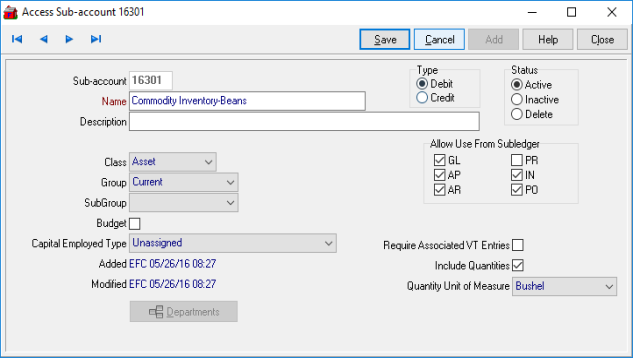
Enter a five digit numeric field ID for the Sub-Account ID. An accepted structure when creating a Sub-account IDs is as follows.
| ID | Account Type | Normal Balance |
| 1XXXX | Assets | Debit |
| 2XXXX | Liabilities | Credit |
| 3XXXX | Equity | Credit |
| 4XXXX | Sales or Revenue | Credit |
| 5XXXX | Cost of Goods Sold | Debit |
| 6XXXX | Other Cost of Sales or variance accounts | Debit |
| 7XXXX | Other Cost of Sales or variance accounts | Debit |
| 8XXXX | Overhead expenses | Debit |
| 9XXXX | Other Income or expenses | Credit or Debit |
![]() Please note that any information or examples provided is in regards to the use of the software and does not constitute accounting advice or recommendations. If you have questions regarding accounting issues specifically related to your business circumstances, consult with your own accountant, attorney or professional adviser.
Please note that any information or examples provided is in regards to the use of the software and does not constitute accounting advice or recommendations. If you have questions regarding accounting issues specifically related to your business circumstances, consult with your own accountant, attorney or professional adviser.
Enter a Name for the account in this 30 character alpha-numeric field.
Use up to 50 alpha-numeric characters in the Description field for the account .
Define the account type by using the drop down menu. Selecting a Class allows the account to be included or excluded using filters when generating optional Performance Charts available with Financial Statements.
|
|
|
|
|
|
|
|
The Group field becomes active after a Class is selected. Select the drop down menu and choose the appropriate Group for the class.
Active after a Group has been selected, select the drop down menu and choose the appropriate SubGroup for the Group.
Budget is an informational field, select if this account is Budgeted. See Access Full Accounts and Access Budgets for more information.
If this account should be included in the Return on Capital Employed report, select the Capital Employed Type from the drop down menu.
Select Type to indicate if the natural balance for this account is a Debit or Credit.
Select the modules that this Sub-account should be accessible using the checkboxes available in Allow Use From Subledger.
| GL- General Ledger | PR- Payroll |
| AP- Accounts Payable | IN- Inventory |
| AR- Accounts Receivable | PO- Purchase Orders |
Select Require Associated VT Entries if this account should prompt for additional Vehicle Tracking entries when used.
For Commodities & Grain Merchandising sub-accounts, select Include Quantities and choose a Quantity Unit of Measure if the Enable GL Quantities parameter is selected. The UOM selected should match the UOM in the Item Category in Merchant Ag PM if the sub-account will be referenced on the GL tab.
If creating a new Sub-account, select Save before adding Departments.
Select to associate the Sub-account with applicable Departments.
Status- Select Active, Inactive or Delete.
Select Add to finalize creating new Sub-Accounts or Save when editing a Sub-Account.